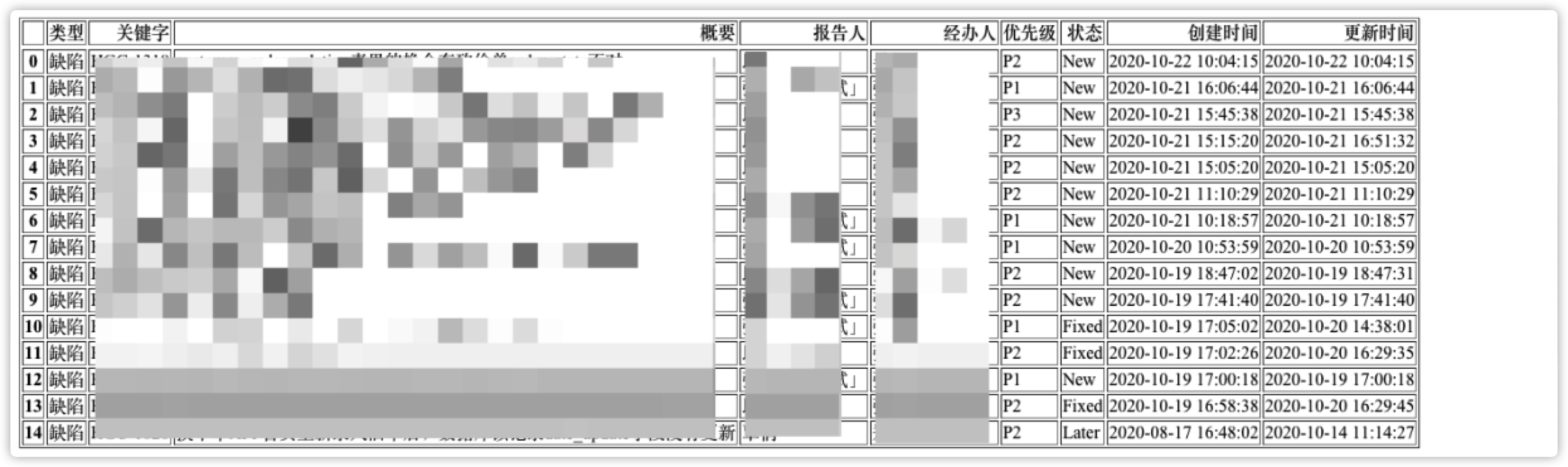1
2
3
4
5
6
7
8
9
10
11
12
13
14
15
16
17
18
19
20
21
22
23
24
25
26
27
28
29
30
31
32
33
34
35
36
37
38
39
40
41
42
43
44
45
46
47
48
49
50
51
52
53
54
55
56
57
58
59
60
61
62
63
64
65
66
67
68
69
70
71
72
73
74
75
76
77
78
79
80
81
82
83
84
85
86
87
88
89
90
91
92
93
94
95
96
97
98
99
100
101
102
103
104
105
106
107
108
109
110
111
112
113
114
115
116
117
118
119
120
121
122
123
124
125
126
127
128
129
130
131
132
133
134
135
136
137
138
139
140
141
142
143
144
145
146
147
148
149
150
151
152
153
154
155
|
import json
import sys
import requests
import tablib
from requests.auth import HTTPBasicAuth
import excel2Image
'''
执行方式:python jiraSearch.py webhook mobiles
'''
WEBHOOK_TOKEN = str(sys.argv[1])
try:
MOBILES = str(sys.argv[2])
except:
MOBILES = None
mobiles = ""
if MOBILES:
atMobiles = MOBILES.split(',')
for mobile in atMobiles:
mobiles += "@" + mobile
else:
atMobiles = None
def getIssuesList():
issuesSearchUrl = "https://jira.shadow.com/rest/api/2/search"
filterUrl = "https://jira.shadow.com/rest/api/2/filter/26517"
auth = HTTPBasicAuth("taoyi", "XXXXXXXXXXXXXXXX")
headers = {
"Accept": "application/json"
}
filterResp = requests.request(
"GET",
filterUrl,
headers=headers,
auth=auth
)
jql = filterResp.json()['jql']
query = {'jql': jql}
response = requests.request(
"GET",
issuesSearchUrl,
headers=headers,
params=query,
auth=auth
)
issuesList = response.json()['issues']
return issuesList
def getShowWords():
issueWords = []
issuesList = getIssuesList()
for issue in issuesList:
issueWords.append({'类型': issue['fields']['issuetype']['name'],
'关键字': issue['key'],
'概要': issue['fields']['summary'],
'报告人': issue['fields']['reporter']['displayName'],
'经办人': issue['fields']['assignee']['displayName'],
'优先级': issue['fields']['priority']['name'],
'状态': issue['fields']['status']['name'],
'创建时间': issue['fields']['created'].replace('T', ' ').split('.')[0],
'更新时间': issue['fields']['updated'].replace('T', ' ').split('.')[0]})
print(issueWords)
return issueWords
def json2Excel():
rows = getShowWords()
header = tuple([i for i in rows[0].keys()])
data = []
for row in rows:
body = []
for v in row.values():
body.append(v)
data.append(tuple(body))
data = tablib.Dataset(*data, headers=header)
print(data)
open('data.xlsx', 'wb').write(data.xlsx)
def getBugImageUrl():
url = 'https://sm.ms/api/v2/upload'
headers = {'Authorization': 'dq2u9BXgV2AzsZm7UUzxz8heTxl4ojmM'}
file_obj = open('./0.png', 'rb')
file = {'smfile': file_obj}
response = requests.post(url, files=file, headers=headers)
print(response.json())
if not response.json()['success']:
bugImageUrl = response.json()['images']
else:
bugImageUrl = response.json()['data']['url']
print(bugImageUrl)
return bugImageUrl
def sendMarkdownDing():
webhook = "https://oapi.dingtalk.com/robot/send?access_token=" + WEBHOOK_TOKEN
header = {
"Content-Type": "application/json",
"Charset": "UTF-8"
}
data = {
"msgtype": "markdown",
"markdown": {
"title": "未解决BUG列表,请及时处理!",
"text": '#### **未解决BUG列表,请及时处理!**\n\n'
' >https://jira.shadow.com/issues/?filter=26517\n\n'
' >%s\n\n' % mobiles
+ ' + ')'
},
"at": {
"atMobiles": atMobiles,
"isAtAll": False
}
}
print(data)
sendData = json.dumps(data)
sendData = sendData.encode("utf-8")
resp = requests.post(url=webhook, data=sendData, headers=header)
return resp.json()
if __name__ == '__main__':
json2Excel()
html_list = excel2Image.ReportImage.excel_html("data.xlsx", "./")
excel2Image.ReportImage.html_image(html_list, "./")
sendMarkdownDing()
|